谷歌翻译退出中国后该如何恢复 Chrome 翻译的正常使用?
下面是获取可用 IP 地址以及修改 Windows 系统和 macOS 系统 hosts 文件的自动化脚本代码:
只需一键即可完成所有修改步骤。
脚本托管在 GitHub Gist 上,你也可以通过以下链接直接下载到本地使用。
把代码保存为bat’文件,最后以管理员身份运行脚本即可完成!
:: Copyright (c)2022 https://bookfere.com
:: This is a batch script for fixing Google Translate and making it available
:: in the Chinese mainland. If you experience any problem, visit the page below:
:: https://bookfere.com/post/1020.html
@echo off
setlocal enabledelayedexpansion
chcp 437 >NULL
set "source_domain=google.cn"
set "target_domain=translate.googleapis.com"
set "hosts_file=C:WindowsSystem32driversetchosts"
for /f "skip=4 tokens=2" %%a in ('"nslookup %source_domain% 2>NUL"') do set ip=%%a
set "old_rule=null"
set "new_rule=%ip% %target_domain%"
set "comment=# Fix Google Translate CN"
for /f "tokens=*" %%i in ('type %hosts_file%') do (
set "line=%%i"
:: Retrieve the rule If the target domain exists.
if not "!line:%target_domain%=!"=="%%i" set "old_rule=%%i"
)
if not "%old_rule%"=="null" (
echo A rule has been added to the hosts file.
echo [1] Update [2] Delete
set /p action="Enter a number to choose an action: "
if "!action!"=="1" (
if not "%old_rule%"=="%new_rule%" (
echo Deleting the rule "%old_rule%"
echo Adding the rule "%new_rule%"
set "new_line=false"
for /f "tokens=*" %%i in ('type %hosts_file% ^| find /v /n "" ^& break ^> %hosts_file%') do (
set "rule=%%i"
set "rule=!rule:*]=!"
if "%old_rule%"=="!rule!" set "rule=%new_rule%"
if "!new_line!"=="true" >>%hosts_file% echo.
>>%hosts_file% "%hosts_file%"
') do (
set "line=%%i"
set "line=!line:*]=!"
if "!new_line!"=="true" >>%hosts_file% echo.
>>%hosts_file% >%hosts_file%
echo %comment%>>%hosts_file%
>%hosts_file%
)
echo Done.
pause
如果你用的是 macOS 系统
打开“终端”,拷贝以下命令并将其粘贴到终端上,按回车,输入你的系统密码,再按回车。注意,输入密码时是不显示任何信息的,只要确保输入的密码是正确的就可以。
sudo bash -c "$(curl -skL https://fere.link/ow3cld)"
如果看到如下所示提示,表示规则添加成功,也就可以正常使用 Chrome 的谷歌翻译功能了。
Adding the rule "142.250.70.195 translate.googleapis.com"
Done.* 提示:终端打开的方式为,打开“访达(Finder)”,在左侧边栏找到并进入“应用程序(Applications)”文件夹,在里面找到并进入“实用工具(Utilities)”文件夹,在这里面就可以找到“终端(Terminal)”,双击打开。
* 注意:由于代码是托管在 GitHub 的,因此在请求 URL 的时候可能会遇到网络不通畅的情况,如果运行命令后长时间没反应,建议按 Ctrl + C 中止运行,然后再重新运行一遍上面的命令,一般最多尝试两三次。
此命令可以重复使用。添加规则后再次使用时会出现交互提示信息,输入 1 会尝试更新已添加规则的 IP 地址,如果没有变化则不做任何修改,输入 2 会删除已添加的规则。
Github 开源项目地址:https://gist.github.com/bookfere
本条线报内容来自互联网,所推荐内容不代表本站立场,请自行鉴别。
相关文章
- 1 Windows 11 开始默认不读取A:软驱
- 2 K歌必备神器!全民K歌、K歌达人 支持电脑 手机 电视TV
- 3 Windows 11 开始默认不读取A:软驱
- 4 GibberLink 神奇的两 AI 加密对话! 完全开源,本地部署教程!
- 5 震惊!AI 竟秘密通信,人类完全听不懂!太离谱了!免费开源,可本地部署 GibberLink | 零度解说
- 6 Winhance – Windows 11 系统增强实用工具,系统瘦身优化神器!
- 7 Windows 11 Debloater Tool (可视化 UI 版) ,免费开源,一键去除电脑臃肿功能!
- 8 Windows 11 卡顿、运行慢?试试这两款优化神器,让电脑丝滑流畅、极速起飞! | 零度解说
- 9 AI 太强了!几分钟生成一首原创音乐,真实又好听,教程来了! | 零度解说
- 10 OmniHuman-1 多模态 “真人”视频生成项目! 效果真不错
-
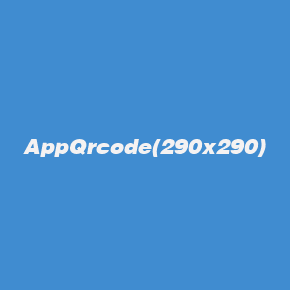 扫码下载安卓APP
扫码下载安卓APP
-
 微信扫一扫关注我们
微信扫一扫关注我们
 微信扫一扫打开小程序
微信扫一扫打开小程序
 微信扫一扫打开小程序
微信扫一扫打开小程序
-
返回顶部
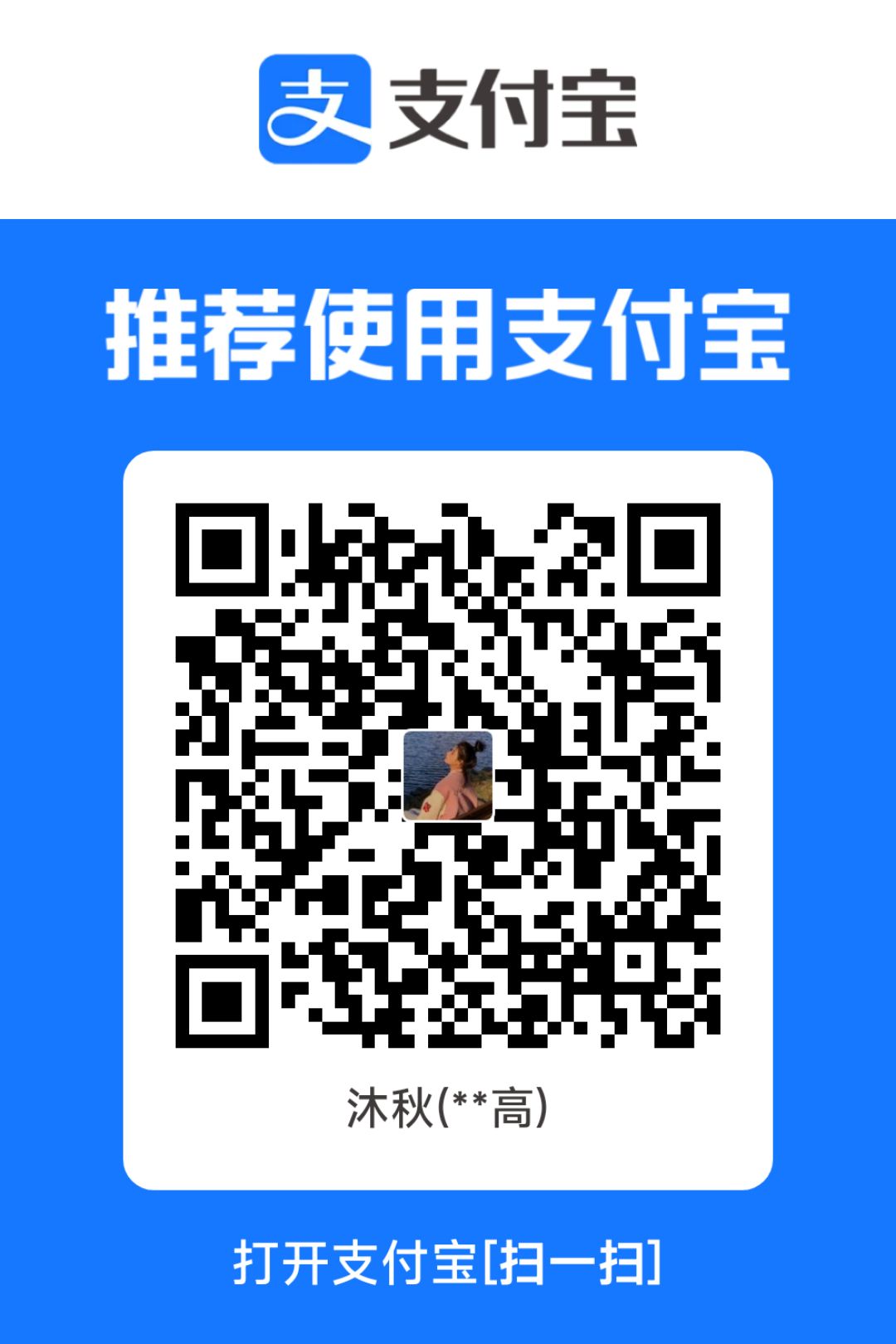
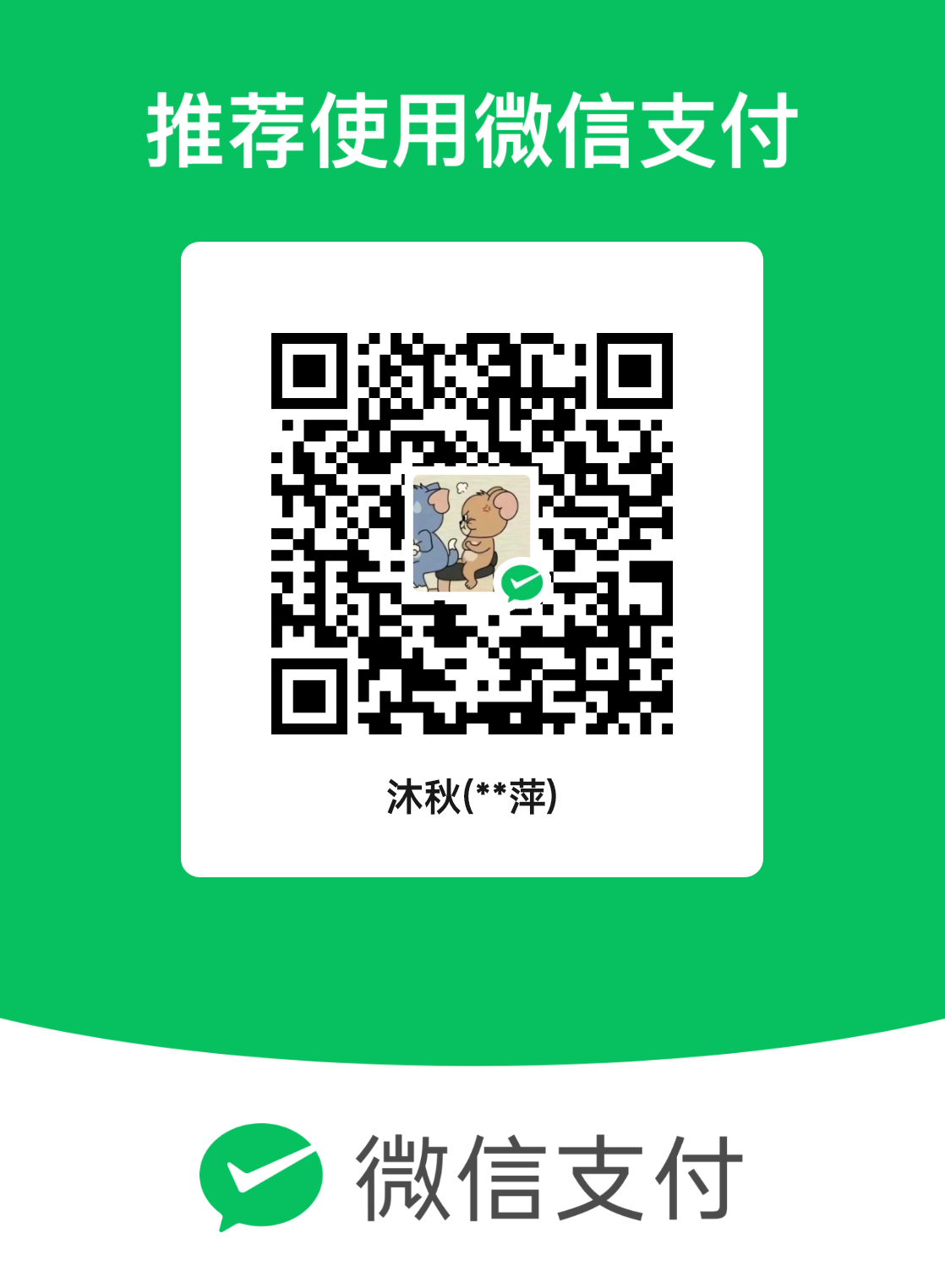
发表评论